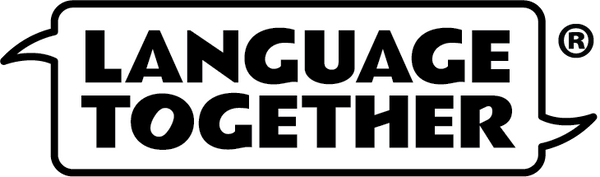Flash Cards Technical Support
One of our top priorities is making sure our users have the best possible experience. Watch our flash card intro video or scroll down to troubleshoot your issue:
If you can't hear the audio:

Click or tap a flash card picture and you will see the word and sentence. Click or tap the word to hear the Spanish word and the sentence to hear the Spanish sentence.
To hear the English audio, click or tap "English" then click or tap the word and sentence.
If you still can't hear the audio, check to see if there is a browser notification bar or message indicating that your browser needs updating.
If you see the yellow browser notification bar at the top of the online flash card page:

Your browser version is older and you may experience technical issues using the Flash Card companion audio. You may still be able to hear the audio and see the images. For the best experience, please update your browser to the latest version following the instructions below.
If you get an Unsupported Browser message:

Your browser version is older and unsupported by our app. This means that you will have technical issues. For example, you may not be able to scroll/swipe through the cards or hear the audio.
For the best experience, update your browser to the latest version using the instructions below.
If you aren't able to update your browser, please use our Basic Version of the Online Audio.
How to Update Your Browser:
Many browsers update automatically when you close all tabs and reopen your browser. If you haven't closed your browser in a while or if it is not set to automatically update, you can update your browser or switch to another one.
Please click on your browser for instructions on how to update to the latest version:
If you've updated your browser and are still having trouble accessing the companion audio, please contact us. One of our team members will be happy to help.